Update: We now have the option for Email to SMS, an easier alternative to 2-way SMS with Freshdesk. Find out more here.
We’ve partnered with Freshdesk to provide 2-way SMS for your helpdesk. This is perfect for allowing your customers to text their questions straight to your support agents. You can even reply too.
We’re going to show you how to set it up with FireText:
Allowing customers to reply & create new tickets via SMS
You can create new tickets within Freshdesk, straight from your FireText account whenever a customer replies or sends a SMS to your FireText Reply Number. To get this setup, simply get in touch with your FireText account manager. We’ll simply turn on the ability to forward messages from your FireText number into your Freshdesk account. Requires Garden plan or higher.
Sending ticket responses via SMS
You can configure your Freshdesk account to send messages for all sort of responses. We’re going to show you how to setup a simple SMS reply back to open tickets.
1) Click Admin. Then Automations >> Ticket updates
2) Create New Rule
3) Here we need to set some new parameters:
Rule Name: e.g. FireText Send SMS when Ticket is updated
Reply is sent: Set this so we only perform the task when a reply is added.
Event Performed by Agent: Set this so we only perform the task when an agent replies.
Condition: Tag Contains any of SMS
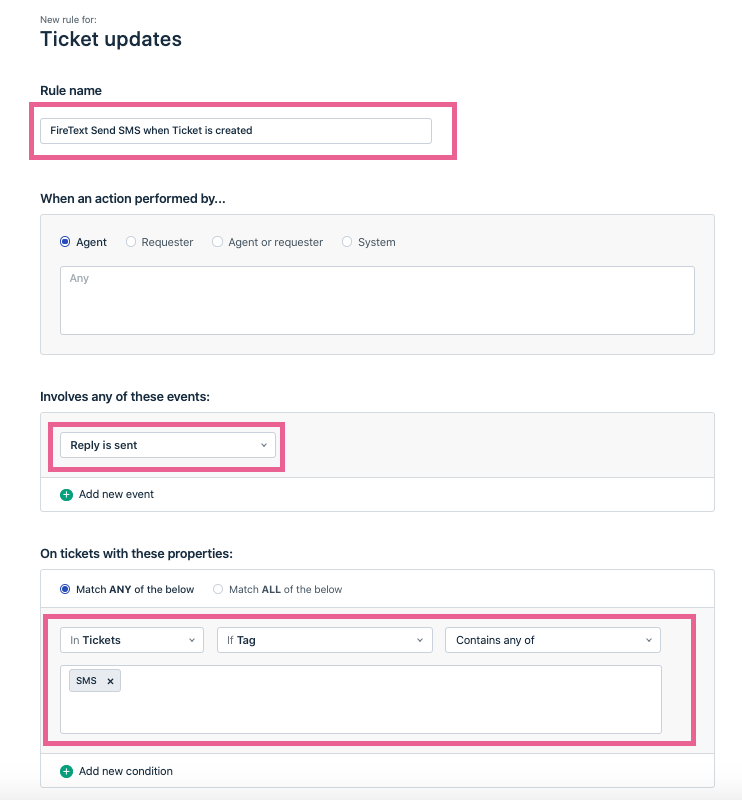
Perform “Trigger Webhook”: Once the conditions above are met, we trigger a webhook to FireText.
Type: “POST”
Callback URL: https://freshdesk.firetext.co.uk/webhook.php
Encoding: “JSON”
Content: “Advanced”
Here we need the following script:
{
"freshdesk_webhook":{
"latest_public_comment":"{{ticket.latest_public_comment}}",
"ticket_agent_name":"{{ticket.agent.name}}",
"ticket_requester_mobile":"{{ticket.requester.mobile}}",
"firetext_api":"abc123456789xyz",
"firetext_number":"4477021000111"
}
}
NOTE: You will need to replace the firetext_api and firetext_number parameters with the details for your account.
If you are looking to initiate SMS messages from within Freskdesk, you’ll need to create a Rule under ‘Ticket Creation’ in Freshdesk. We’ve created a handy extension blog to detail this: How to initiate SMS messages in Freshdesk.
If you need any help, please contact your FireText account manager on 0800 038 5522 or email hello@firetext.co.uk