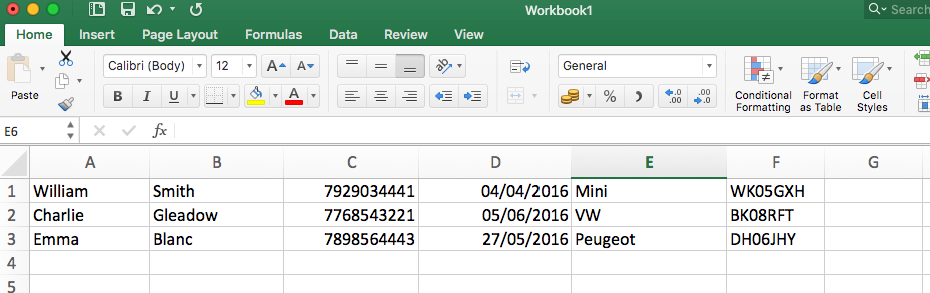Add that extra personal touch to your SMS campaigns!
STEP 1: Prepare your CSV file (see below). This is just an Excel spreadsheet saved in a CSV format.
You have enough room to upload a person’s first name, last name, mobile number, and three additional custom fields if you want to 🙂
STEP 2: Upload your CSV file to your FireText account (See How-To: Upload Contacts)
STEP 3: Head to the SEND tab, and compose your message by using the personalisation tool to merge each contact’s details into your message (see below).
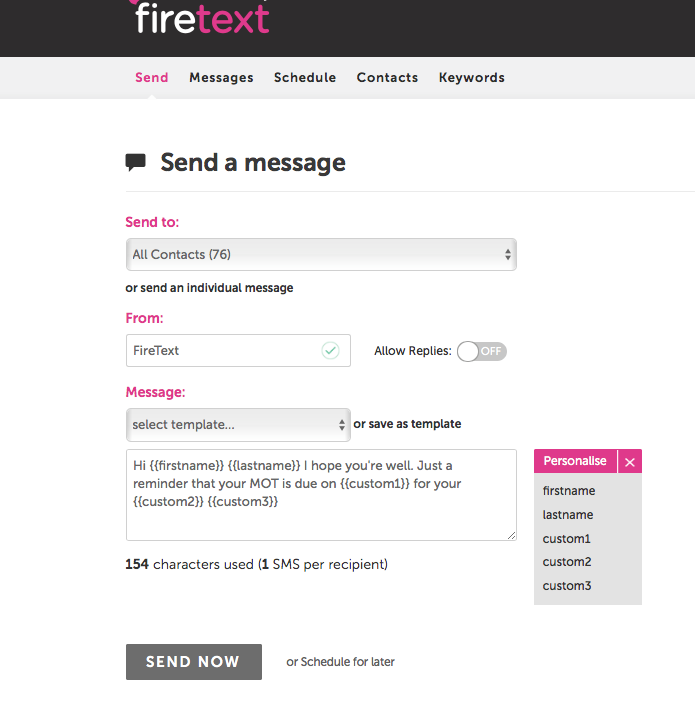 When you send your message, it will pull through the information associated with that contact looking like you’ve written the message just for them.
When you send your message, it will pull through the information associated with that contact looking like you’ve written the message just for them.
That’s it, you can now start personalising your campaigns!