Have you ever entered mobile numbers into Excel only for them to be converted into a strange E+ format? It can be pretty frustrating, especially when you’re working with large sets of data. Here, we explain how to prevent the old E+ conundrum from happening.
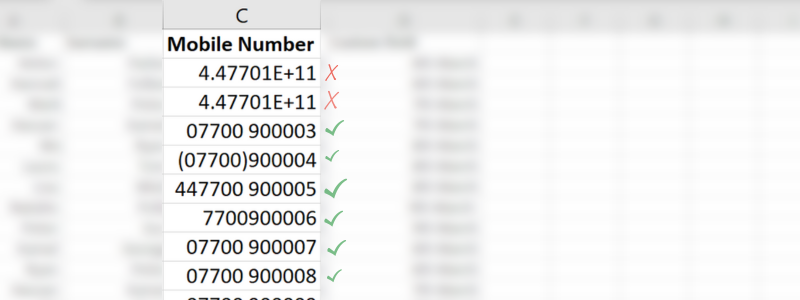
Firstly, let’s talk about what scientific notation is. Scientific notation is a way of representing very large or very small numbers using powers of 10. For example, instead of writing 100,000, you would write it as 1 x 10^5. Excel uses scientific notation when it encounters numbers that are extremely large or small, and sometimes it does this without your permission.
For example, “4477009000123” is converted to “4.47701E+11”
This is no good when it comes to uploading your numbers into FireText. To prevent Excel from automatically converting your numbers into scientific notation, follow these simple steps:
Important: Take these steps before you save your file as a CSV. A CSV will always saves exactly what it sees, so if you save before taking these steps, it will overwrite your original numbers with the incorrect E+ version.
STEP 1: Select the mobile number column by clicking on the column header.
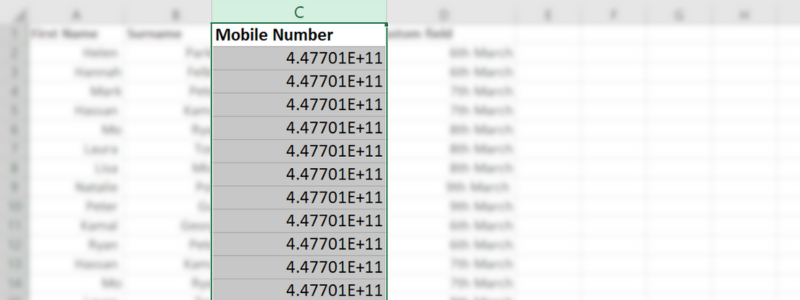
STEP 2: Go to Home > Number group > Change Format from “General” to “Number”.
STEP 3: Use the shortcut button right below it to decrease decimal places to none.
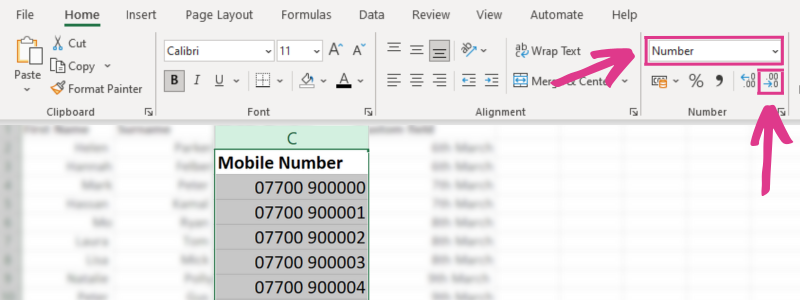
Save what you see: When you save your data in Excel as a CSV file, it saves what it sees, which means if you save your numbers in the incorrect E+ format, you lose the numbers you originally entered. Before you make any changes, ensure you keep a copy of your original Excel file. Essentially, the CSV will overwrite the data in E+ form if you save it this way.
That’s it! Your mobile numbers will now be displayed in their original format without being converted into scientific notation. You can now save your data as a CSV file. Simply select ‘save as’ and hit the ‘CSV (Comma delimited) (*.csv)’ option, and upload your contacts into FireText.
You’re now equipped to tackle Excel’s automatic scientific notation conversion. Happy data handling!