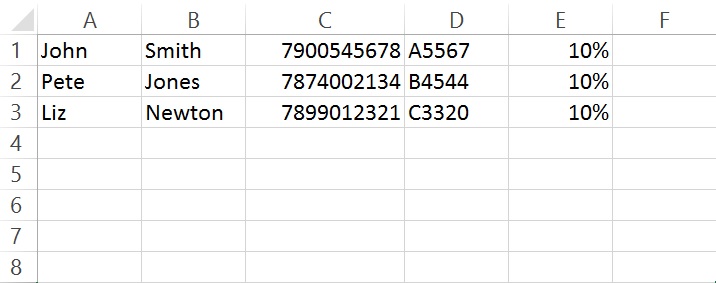Update: Our latest video shows you how to easily upload your contacts and map custom fields in your FireText account. Check it out here.
At FireText we love CSV files! Seriously, they are so easy to create and will save you bags of time when uploading your contacts. Let me convert you…
CSV (comma-separated values if you’re that’s interested) is a file format that stores your data in a structured table of lists. It’s the only file you can use when uploading your contact lists to a bulk SMS platform, unless of course you want to copy and paste.
I’d suggest a CSV file as this can be exported from your CRM system or put together in a spreadsheet keeping all your valuable contacts in one place.
All records in the file should have the same number of fields, in the same order:
On FireText you can include: First Name, Last Name, Mobile Number, Custom1, Custom2, Custom3
Your custom fields are optional and can be any further information on the contact you might want to include in the message i.e. Membership Number or Discount Code.
Check the formatting of your columns (right click, format cells) to ensure the numbers upload correctly. We know excel will remove the zero at the beginning of the number; don’t worry this is normal and we have made sure the FireText system still recognises this.
When you’re ready you can hit ‘save as’ and simply select CSV format from the drop down list. It may pop up with a warning, this is fine, just click OK and you’re done!
You can now log into the FireText platform, upload your contacts and start texting.
Told you it was easy!