Keap is a CRM & Marketing Automation to help you grow your business, improve customer service & increase sales.
Keap has several handy features including email marketing, lead capture and e-commerce automation which you can manage all in one place. However we can offer the missing piece to the puzzle with our super handy integration, which allows you to include SMS within your campaign!
Here at FireText, we have a simple direct integration that you can hook up using our API and by adding the Send HTTP Post Element to your campaigns you are able to add SMS to your marketing!
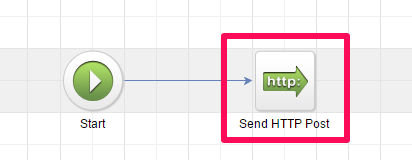
Integrating SMS into your campaign has proven to have great results, with SMS messages having a 98%1 open rate it can be a great resource for your business and the perfect communication tool between you and your customers.
For example, if within your campaign you had an email that went out, it would be the perfect opportunity to follow up with a text, encouraging them to visit the email you just sent out. This will help boost the open rate of your campaign, while also making sure your customers are not missing out on valuable information.
Alternatively you could use SMS to send out a message each time you have a new customer or Lead, thanking them for their interest in your business and letting them know that you have acknowledged them right away, making them feel like a valued customer from the minute they show interest in you.
So, let me show you how easy it is to set this up!
Using the Send HTTP Post Element
Once you have started building your campaign sequence inside Keap, you simply need to decide at what stage you wish to send an SMS with FireText. For example, you may wish to send a text message after someone has subscribed to your SMS list, or perhaps after they’ve purchased a product from you.
Here, we use the ‘Send HTTP Post’ element.
1) Add a ‘Send HTTP Post’ element from the toolbar. Hint: It is located under the Process drop-down list.
2) Double click on the HTTP Post element to edit.
3) Here we want to enter some values.
First, we need to enter the FireText API URL in the POST URL field
https://keap.firetext.co.uk/v2/api/sendsms
Next, we need to enter some Name / Value Pairs. These are case sensitive.
| Name | Value | Hints |
| apiKey | Your FireText API KEY | You can find your FireText API Key in your FireText account under Settings >> API. |
| to | ~Contact.Phone1~ | The contact’s phone number within Keap. You may want to target a different Phone field than the one shown. |
| message | Hey ~Contact.FirstName~, welcome to FireText! | Your Automated Message. Don’t forget you can add Keap merge tags too |
| from | MyBusiness | Just like within FireText, this can be your brand or your reply number. Maximum 11 alphanumeric characters |
And that’s all you need to know! You’re now up and running with sending SMS from your Keap account using FireText’s API. Feel free to start sending out some tests 🙂
There are so many more great ways you can include SMS in your campaigns and our friendly team of SMS gurus are always on standby to help. Get in touch today to talk through and upcoming plans you may have for SMS!
1Gartner