Update: We now have the option for Email to SMS, an easier alternative to 2-way SMS with Freshdesk. Learn more here.
We’ve been a long-time SMS partner of Freshdesk and we’ve seen numerous ways thats customers are adapting our integration into their helpdesk. What if you want to initiate a text message from Freshdesk? Let’s take a look…
Initiating a text conversation from Freshdesk is very much like responding to tickets as detailed here. However, initiating messages requires creating another rule in Freshdesk.
Sending an SMS when the ticket is created
Firstly, we’re going to show you how to setup a simple rule to convert your email ticket into a simple SMS ticket.
1) Click Admin. Then Automations >> Ticket Creation
2) Create New Rule
3) Here we need to set some new parameters:
Rule Name: e.g. FireText Send SMS when Ticket is created
Condition: Tag Contains any of SMS
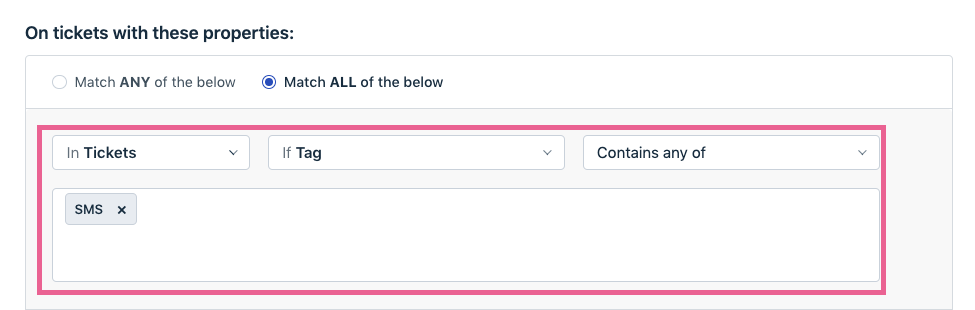
TIP: You may want to limit the tickets for those created by the portal, to save SMS being sent back to those tickets created by user’s (via Email or Phone), by adding an additional property. (e.g In Tickets >> If Source >> Is >> “Portal”).
4) Then we need to configure some Actions:
Perform “Trigger Webhook”: Once the conditions above are met, we trigger a webhook to FireText.
Type: “POST”
Callback URL: https://freshdesk.firetext.co.uk/webhook.php
Encoding: “JSON”
Content: “Advanced”
Here we need the following script:
{
"freshdesk_webhook":{
"latest_public_comment":"{{ticket.description}}",
"ticket_agent_name":"{{ticket.agent.name}}",
"ticket_requester_mobile":"{{ticket.requester.mobile}}",
"firetext_api":"abc123456789xyz",
"firetext_number":"4477021000111"
}
}
NOTE: You will need to replace the firetext_api and firetext_number parameters with the details for your account.
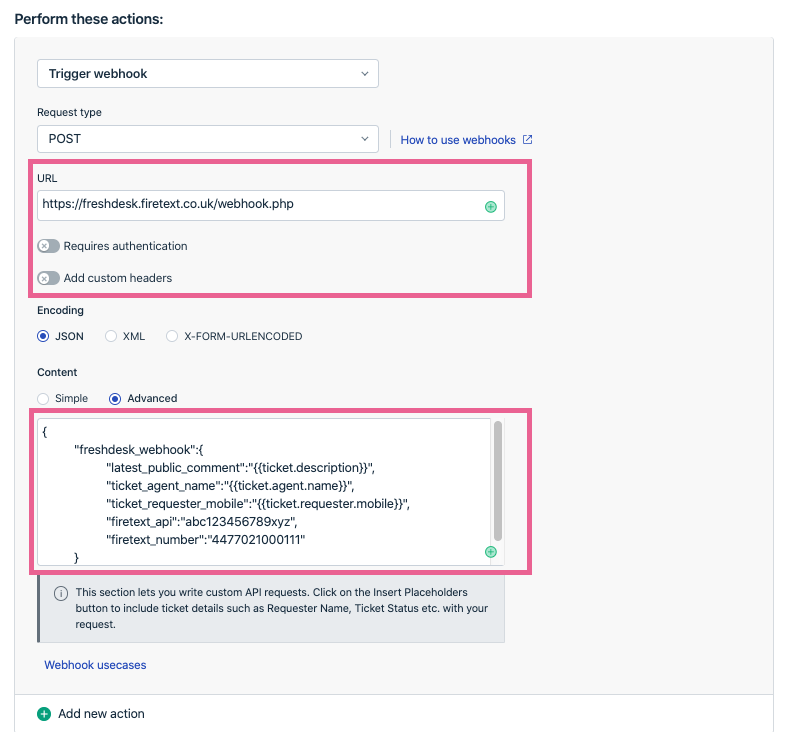
That’s it! Give it a little test 🙂
Replying to an SMS
Replying to your customers from within Freshdesk is pretty easy! You need to setup an additional rule in Freshdesk by heading to Automations >> Ticket updates. Please click here for a list of instructions.
And there we have it! Of course, you can tweak these to suit your exact requirements, but this should get you up and running!
If you need any help, please contact your FireText account manager on 0800 038 5522 or email hello@firetext.co.uk